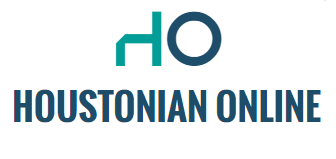The Internet now dominates a large part of our daily lives, whether at home or at work. Then it helps if your laptop or PC’s internet browser continues to run at full speed. But what can you do if Google Chrome, Firefox, Microsoft Edge, or another browser keeps stuttering or behaving differently? We list 6 possible solutions.
Disable tabs in your internet browser
Internet browsers, especially Google Chrome, require a lot of power from your laptop or PC. Especially if you have many tabs open at the same time, this can slow down the system. You can avoid this by making tabs that you are not using temporarily inactive. With Firefox and many other modern browsers, this happens automatically.
You can also manually turn this setting on or off. Across Google Chrome, you can click on Settings and Performance via the three dots on the top right. There you can then turn the Memory Saver function on or off. In Microsoft Edge, you can also access the Settings menu via the three dots. Under “System and Performance” you will find “Reduce resource usage with sleep tabs”.
Make updates
All internet browsers are constantly evolving and provide you with system updates regularly. If you do not install these updates, your Internet browser will quickly become outdated. And then it takes more and more effort to keep the system running at full speed. Not only the browser, but also the laptop or PC itself must regularly implement system updates. This way you stay protected from potential viruses and cyberattacks. In this article, we talk to an expert about the importance of these updates.

Read also: Internet browser update
Remove unnecessary extensions from your internet browser
You can extend your Internet browser with so-called extensions and add-ons. These could be security software, dark mode apps, or shortcuts to Microsoft or Google features, for example. If too many of these extensions and add-ons are enabled, the browser may slow down.
In Google Chrome, you can view your extensions on the puzzle piece at the top of the screen (or via the three dots and the “More Tools” and “Extensions” options). In Firefox, you can do this through 3 dashes and the “Add-ons and Themes” menu, while in Microsoft Edge you can go directly to “Extensions” and “Manage Extensions” via the 3 dots. It’s best to leave security software active, but maybe there are extensions you never use anyway? If your internet browser is performing poorly, you can disable it.

Read also: Don’t feel like playing videos automatically? This is how it stops
Delete cookies or clear cache
When you visit a website for the first time, you will always receive a cookie notification. If you give permission to install cookies, the website will remember your data. These cookies take up a lot of memory and can cause slow internet speed. In this article you can read how to decide for each browser which cookies to allow or not to allow. What cookies are there and what information about your Internet use do they collect, Explain the government.
In addition, you can sometimes completely empty your cache (the location where cookies are stored). You can do this via Google Chrome via 3 dots and the “History” and “Clear browsing data” options. Then you can select the temporary files you want to delete through the selection menu. In the Firefox Settings menu, you can go to Clear Data under Privacy and Security and Cookies and Website Data. And in Microsoft Edge, this works through the 3 dots, History, 3 more dots, and Clear browsing data. The more empty the cache, the faster the browser will work. As a result, auto-search suggestions (for example, maxvandaag.nl if you type “ma” in the address bar) may disappear.

Read also: Clean the keyboard, mouse and screen: This is how you clean your computer equipment
Check the WiFi connection
If you have a wireless internet connection, that saves a lot of cables in the house. But it doesn’t always mean that you have a good WiFi connection. If there are a lot of obstacles between the router and your laptop or PC (for example, concrete walls or other routers), your internet connection may suffer. In this article, we list 4 possible solutions to WiFi connection problems.
Remove dust
Finally, the problem may be in the laptop or the PC itself. If you have been using it for years, dust can get inside. As a result, a laptop or PC can quickly heat up, make noise and slow down. With a special spray you can make your device dust free again.
(Source: Archive, Google Chrome, Microsoft Edge, Firefox, Algemeen Dagblad, Norton, AVG, Internet Comparison.nl, National Government. Photo: Shutterstock)

“Lifelong zombie fanatic. Hardcore web practitioner. Thinker. Music expert. Unapologetic pop culture scholar.”