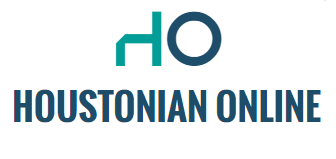To provide more focus, Microsoft has adjusted the number of major Windows updates from two to one per year. One moment to grab attention and put the world’s most widely used desktop operating system in the spotlight. It seems to be going well this time: a real event was organized last week around some new Surface announcements and the “next major update to Windows 11.” This must be version 23H2, as almost all media outlets that have reported on it have assumed.
Well, not so. Only in recent days, after extensive inquiries by well-known Microsoft watchers such as Zach BowdenIt is clear that the wonderfully advertised update is nothing but a cumulative patch (KB5030310) for the current Windows 11 version 22H2. However, Microsoft has included a significant portion of the expected functionality for 23H2.
What’s the point? The technology now used to distribute the update ensures a seamless installation, similar to monthly security patches, while a full 23H2 rollout will be incremental and, above all, slow. Moreover, users will be able to simply postpone the update. According to the previously mentioned journalist, Microsoft would have prioritized the rapid availability of the AI-based Copilot function in particular.
That’s why you can’t install Windows 11 23H2 today, but after the update you can use almost all the features planned for 23H2. A “real” 23H2 release, with update assistant and ISO files, will likely follow later this year. However, the purpose of this release will mainly be to ensure that OEMs have a new version to pre-install on their PCs. In terms of new features, you don’t have to expect much anymore.
How to install Windows 11 2023 Update?
Given Microsoft’s approach, the major update to Windows 11 in 2023 won’t consist of one big patch like you’re used to, but rather two small ones. First, it installs what’s called a Windows Configuration Update, which requires a reboot after installation. You may need to (temporarily) select the “Get the latest updates when available” checkbox before this update is offered to you. After the restart, you can install the actual Windows 11 Version 22H2 Cumulative Update KB5030310. Some modifications to built-in apps also require separate updates via the Microsoft Store.
The update will likely be available starting Tuesday, September 26, 2023 at 7:00 PM for users who are not part of the Windows Insider Program. Insiders were able to start using some features earlier.
AI in Windows with Copilot
One of the major new features in Windows 11 is Copilot, an assistant based on Bing Chat’s AI technology, which in turn uses OpenAI’s GPT4. Anyone who uses Microsoft’s web browser will find the Windows chatbot interface familiar, as it’s clearly based on the similar feature that’s been in Edge for some time. The chatbot is integrated into Windows as a sidebar that slides into view from the right and can be opened using the keyboard shortcut Windows + C or the button on the taskbar. You can enable or disable customization via Settings -> Taskbar.
In addition to chatting with Bing Chat, in fine-grained, creative, or balanced mode as desired, Copilot also lets you create photos, create a summary of the current tab in Edge, and change system settings. For example, the Assistant can turn on the night light function, take a screenshot, or enable Do Not Disturb mode. This integration with commonly used Windows settings is the most important add-on compared to the chatbot in Edge.
Copilot is still in preview and you probably won’t get it immediately after installing a Windows 11 update, especially if you set your installation to Dutch. The co-pilot will not yet comply with the GDPR.
Windows Photos can blur the background using artificial intelligence
The Photos app in Windows 11, which was completely updated some time ago, has been expanded in the new update. For example, you can now use object recognition to search for objects that appear in photos, provided they are stored in OneDrive. For all photos regardless of source, the updated app lets you blur the background of your photo, adjust the intensity of the effect, and manually adjust auto-selection.
The Snipping Tool can copy or delete the text in the screenshot
The popular snipping tool also has some new functions. After taking a screenshot, you can recognize, select and copy text directly from the image. It is also possible to paint text black using the same function. Movie recording has been possible for a long time, but now the cutting tool can also record audio.
Also artificial intelligence in paint
Even good old Paint is getting AI functionality. It will likely be added soon with an additional app update via the Microsoft Store; The only new feature in the update available today is dark mode. However, more will be added soon. For example, insiders in the beta channel can get started with transparent PNG files, layer support and image subject editing functionality, or background recognition and removal in other words.
The new Outlook app replaces the built-in Mail and Calendar apps
Microsoft previously announced that it intends to replace the built-in mail and calendar apps with a single Outlook app. This is happening earlier than expected with this release, although legacy apps will still be usable until the end of 2024. The app uses Outlook.com infrastructure, so the layout will be familiar to users. Tweaks to the implementation and design ensure that the app looks a little more “native”.
Notepad remembers unsaved files
Notepad, which recently added support for tabs after years of inactivity, will also receive some attention again in the 2023 update. From now on, the program will remember your open tabs, regardless of whether they consist of saved or unsaved documents. The full session, including unsaved documents and, for example, edits to saved documents, will be displayed again when you open Notepad again later.
Explorer gets the update and gallery view
Microsoft also didn’t leave Windows Explorer untouched in the 2023 update. The header now looks more like a web browser header, with the Previous, Next, and Refresh buttons in a central location. The software is also more similar in behavior to your favorite browser; You can now create a new window by dragging a tab outside the current window. With browsers as a reference point, this is a logical procedure, but so far it hasn’t worked in Explorer.
Another welcome addition is that Explorer can now open many archive files by itself. Until now, you could only extract .zip files, but from the 2023 update, you can also extract .rar, .7z, and .tar files, for example. The option to compress files yourself is limited to .zips.
A brand new option has appeared at the top of the left sidebar. The gallery displays an attractive overview of all your photos and videos, with a slider acting as a timeline. The concept behind it is similar to that of gallery apps as you know from smartphones; So you can open or edit media files easily. With the Group button, you can set which folders Explorer should index for this function.
With the new audio mixer, you can adjust the volume for each app
With the taskbar update in Windows 11, the old audio mixer has been moved to a place deep in Settings. With the new update, the ability to quickly adjust the volume for each app returns, but with a matching modern look. You’ll find it in the Audio Output window, accessible via the button to the right of the global volume slider.
Windows finally got an integrated backup tool
Windows 7 was the last version of the operating system that still included a full backup tool. This functionality is now back under the simple but effective name Windows Backup. The tool integrates all existing backup options, such as saving folders to OneDrive, syncing apps across the Microsoft Store and remembering your preferred settings via your Microsoft account. These are not new features, but they are now collected in one place where you can make a new backup instantly. When you (re)install Windows, after signing in with your Microsoft account, you will be asked what you want to restore.
The combination of taskbar buttons and hide labels can be disabled again
After creating a new foundation for the taskbar with the initial release of Windows 11, Microsoft has restored the functionality of dragging and dropping files between different programs in Windows 11 22H2. The new update also added an old, well-known feature, which is the ability to disable merging multiple windows for the same program, and to show the written labels for each open window. Fans of these features can activate them after the update via Settings -> Taskbar.
Built-in RGB lighting control
In 2023, many modders have the necessary components with RGB lighting in their PCs, whether they like it or not. Whether you want to disable this or sync with other devices, you usually need a huge software package for each manufacturer. At the same time, this is not ideal for manufacturers either, because not all hardware makers are skilled software writers. Reaction to the announcement that Microsoft is integrating RGB control into Windows, including a great API and standard firmware for RGB devices, has been largely positive.
This function, eventually dubbed “dynamic lighting,” is well thought out. For example, you can sync different devices with each other and change the brightness. However, the downside is that manufacturers must explicitly support this standard, and so far only one company does so A bunch of Razer mice and keyboards. Brands like HyperX, ASUS, and Logitech are said to be working on support, but the hardware manufacturers for your PC are still almost completely absent. It remains to be seen whether this will take off in the near future, or whether Microsoft’s attempt at standardization will go nowhere.
Home screen for new settings
If you open Settings in the Windows 11 2023 Update, it will look different. Microsoft has opted for more information density, with a two-column layout. This instantly shows the most important things: the status of your WiFi network, recently connected Bluetooth devices, how full your cloud storage space is, and which settings you last reviewed.
finally
The Windows 11 2023 Update (KB5030310) can now be installed, and while it’s not officially called 23H2 (yet), it already contains almost all the new features Microsoft has been working on. What is your favorite, or perhaps least favorite, part of this update? Let us know in the comments.

“Professional web ninja. Certified gamer. Avid zombie geek. Hipster-friendly baconaholic.”