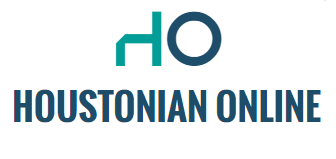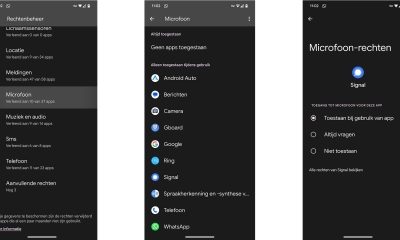If you have a smartphone (Android) in your pocket, you always have a device with a microphone. Depending on the settings of the software you install (or obtain), this microphone may be constantly used to search for certain words. This isn’t meant to bug you (although it sometimes feels that way), but it still gives an unpleasant feeling. Google Assistant in particular, found on almost every Android smartphone, listens throughout the day to see if you use the “Hey Google” command.
Such a pocket-sized personal assistant is very useful, but the main drawback is that – technically – the Android smartphone is constantly listening. Only when you use the “Hey Google” command will the phone actually wake up. But until now He listens Who therefore follow what you say all the time. Although voice commands and recordings are not tied to Google accounts (the company processes this data anonymously), it’s still easy to find out who someone is and where they live.
Disable Google Assistant on Android
If you’re curious about what Google has stored about you, go to Google activity page. Click Filter by date and product, then Assistant. You can then get a better view of the moments when the Assistant is sometimes accidentally activated and thus may record (part of) the conversation. By understanding technology better, you can use it better. But in some cases it is good and safe to stop this type of help. From that moment on, Google Assistant will no longer listen.
If you want to disable Google Assistant on your Android smartphone, go to Settings. This can be done via the app drawer, but also via the quick menu you pull down from the home screen. Tap the gear icon to open Settings and go to the Google section. Scroll down a little on this page until you see Google Apps Settings. Now find and tap on Search, Assistant, Voice Commands. Now you will find quite a few options, but the feature we need in this case is Google Assistant.
Now you’re supposed to scroll down a little bit again. At some point you will find all the settings. Below are the Hey Google and Voice Match options. When you click on it, you will immediately see a scroll bar. This allows you to disable the command search. Is the button gray? Then it was stopped. Is the button blue? Then it turns on. If the colors change in the future (or a theme comes into play): right means on, left means off. Double-check the process and then return to the home screen.
What about those other apps?
Your Android smartphone is probably full of apps that offer all kinds of functions that may or may not work with your microphone. Many applications actually require permission for such parts. If you use a chat service that also allows you to make calls, or where you can use voice messages, it makes perfect sense for apps like WhatsApp, Telegram or Signal to require this. However, sometimes an app can ask for permissions even though it doesn’t need them at all. To make it easier, you grant this permission immediately after startup, but how do you withdraw it?
You can do this in different ways. You can use the information page for each app by briefly pressing the icon and tapping the circle with the letter i (or Appinfo, depending on your Android device). But if you go to Settings > Security & privacy > Privacy and then tap Rights Management, you’ll get to an overview of the various privacy-sensitive components. In this case, find your microphone and tap an app you don’t trust. Then click Do not allow permissions to be revoked; Then the application will not be able to listen.

“Professional web ninja. Certified gamer. Avid zombie geek. Hipster-friendly baconaholic.”