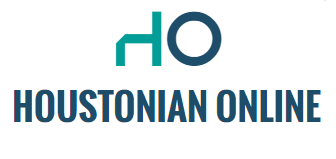Of course, don’t assume you’ll ever need it, but if you end up in an emergency, it’s a good idea to seek help quickly. Prepare your phone to send a distress message with these tips.
Most modern phones are equipped with an SOS system. This allows you to point for help with a quick combination of buttons.
You can also call 112 if you are not able to look at your screen. You can also inform friends or family. You can also send your location automatically so your contacts know where to find you.
SOS on iOS
If you have an iPhone 8 or later, you will find this option in Settings under Emergency SOS notification. Here you can choose how you want to sound the emergency signal: by pressing the side button five times quickly, or by pressing and holding the side button and the volume button.
Both options start the countdown timer and sound the alarm. If you do not break the watch, your smartphone will then call 112.
To add friends or family as emergency contacts, go to the “Health” app and tap on your profile picture. There you go via Medical ID to Edit and click the plus sign below your SOS contacts to add a person from your contact list.
After calling emergency services via an SOS signal, these emergency contacts will receive a text message with your location. Every time you move, they get an update. This way they can track you down or share your location with the police.
SOS on Android
On Android phones, as is often the case, it’s a bit more complicated. Exactly where you will find the SOS settings depends on the brand and type of smartphone. The option may not be available for some older devices. In this case, you will have to use an app from the Play Store (search for “SOS”).
You will likely find SOS features among your settings. Do you have one of the most famous Samsung phones? Then go through the settings to “Security and Emergencies”. Here you can enable the “Send SOS Messages” option.
You will then have the option to add contacts to your emergency numbers. These emergency numbers are automatically notified when the on/off button is pressed three or four times. You can also choose to send an image and an audio part. On some Android phones, you’ll also find the option to call emergency services by pressing the button five times quickly.
Additionally, Emergency Contacts lets you add people you can call at any time, even when your phone is locked. You can also enter important information about yourself under Medical Data, such as your blood type or allergy. This way, emergency services can always access your data in an emergency, even if you are not able to unlock your phone yourself.

“Lifelong zombie fanatic. Hardcore web practitioner. Thinker. Music expert. Unapologetic pop culture scholar.”