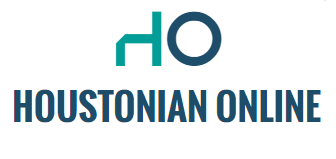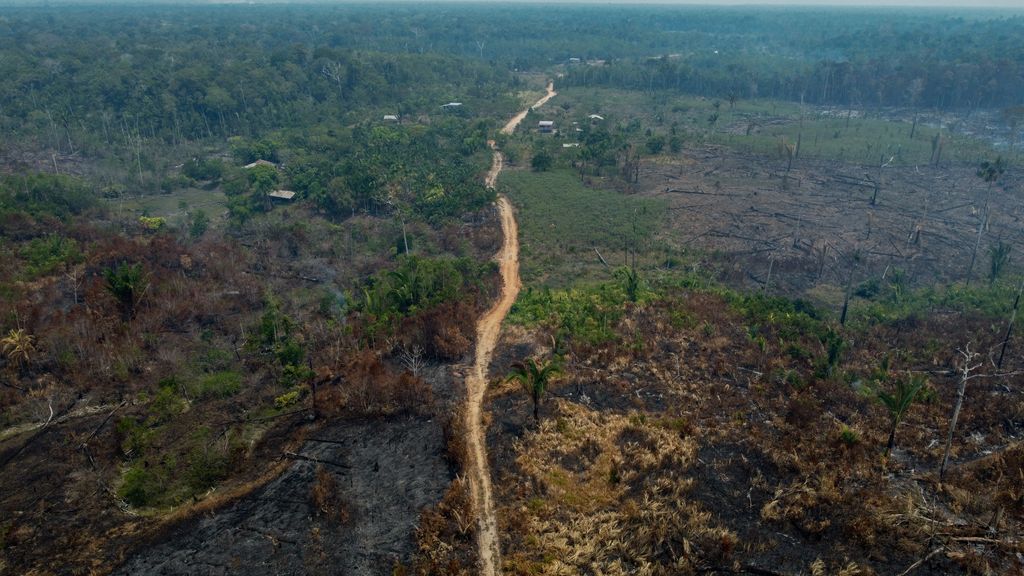Google Photos is a very useful app. It used to be just a place to offload your photos as some kind of cloud storage (and yes, it basically still is), but it’s so much more than that now. Especially this year, Google has done its best to make photos more attractive. These five things have already made their way into the app and are definitely worth a try.
Image optimization
You can open a photo in the Google Photos app and tap Edit. You will then see the ‘Improve’ option with some stars. Click that, and Google decides for itself what optimizations the image in question can use. It’s often brighter anyway, so colors pop out a bit more. In addition to the optimization option, there are also a few other possible optimizations that you can try out for yourself. By the way, if you use Google Images in your browser, you’ll also notice that when you go to “Optimize” it will think for a moment and then come up with suggestions.
The magic eraser
The magic eraser can be found under Tools and is very special: it allows you to simply photoshop objects from your image, without having to use Photoshop. You simply circle an object in the image (I had a right arm in my photo) and Google’s AI does its job naturally extracting the object from the image.
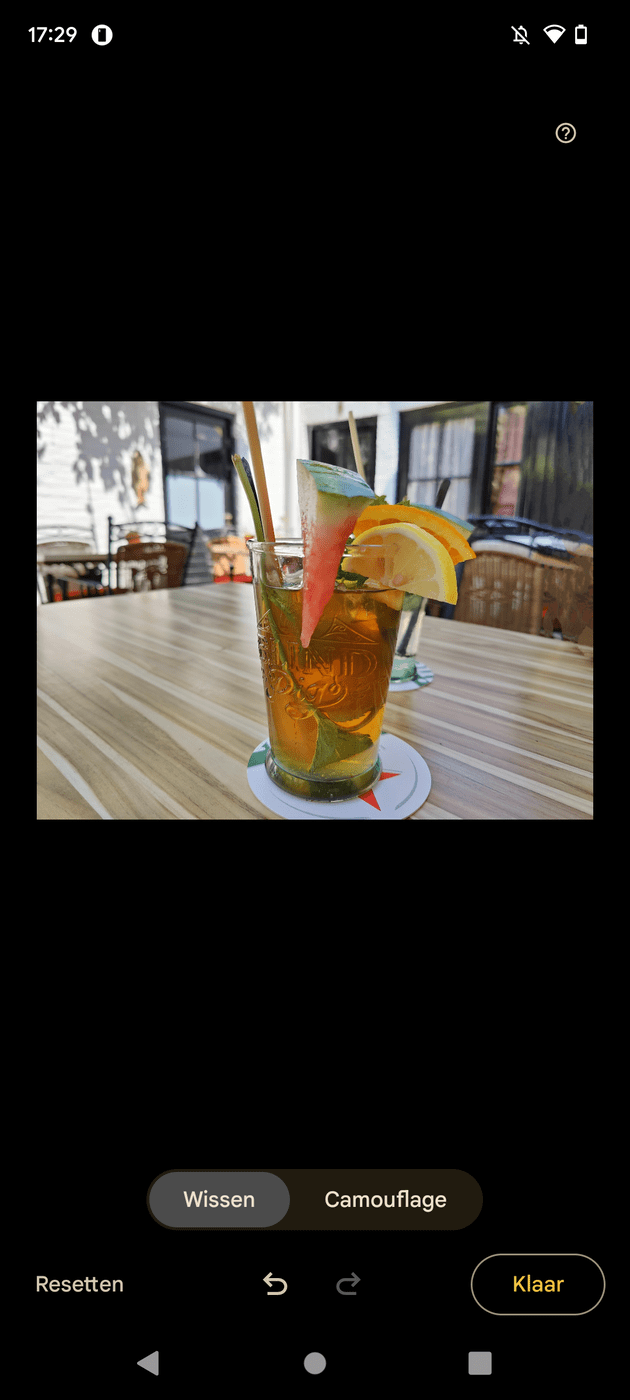
blur image
Next to the magic eraser you will find a blur image. This allows you to take a sharp but still selfie-like photo with a bokeh effect to give the subject of your photo more interest. It depends a bit on the image you choose, but you can see that in my sheep photo it completely erased the background: it was as sharp as the grass next to the sheep. By the way, you can affect what stays sharp, there’s a special convex tool for that, although unfortunately that seems to be missing in the web version of Google Images.
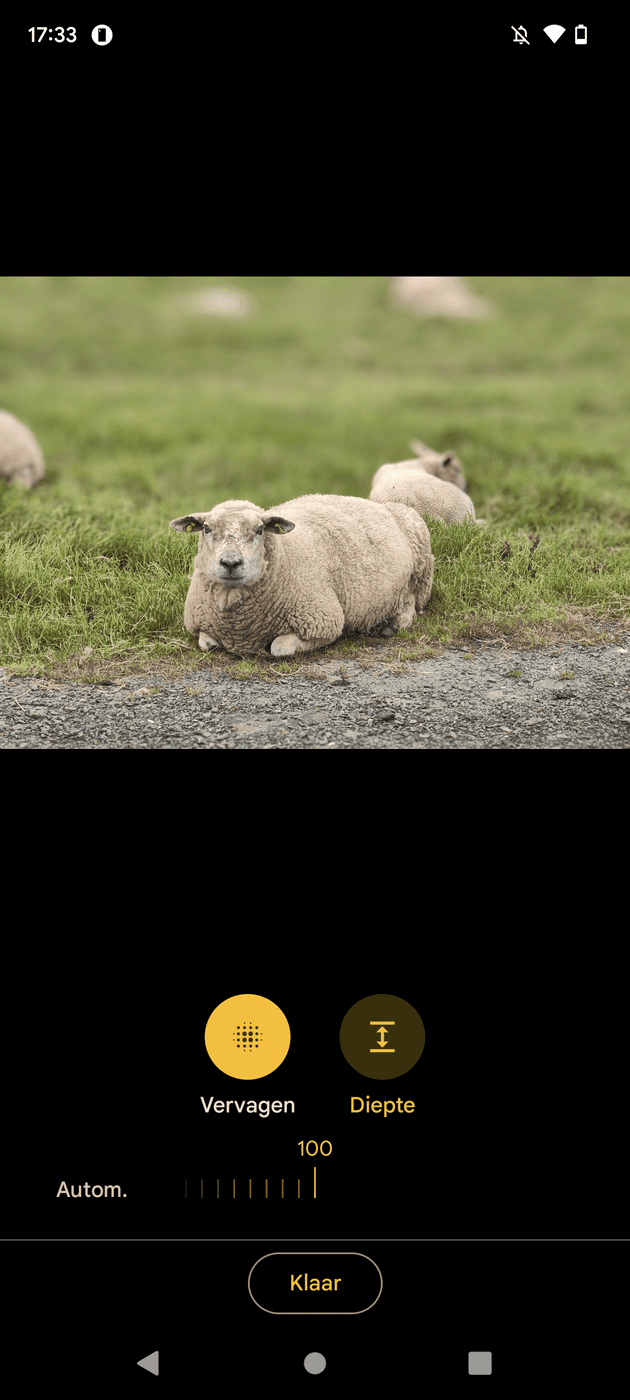
aspect ratio
The aspect ratio options have also been slightly modified. You can now use the version of the Google Photos browser that you want to crop to a specific size in one go, so you no longer have to spend a lot of effort thinking about how and what to do. All options are already ready under “Crop”. Very useful, as it saves a lot of thinking. 5:4 is completely new and there are several separate buttons for manually cropping the image horizontally and vertically.
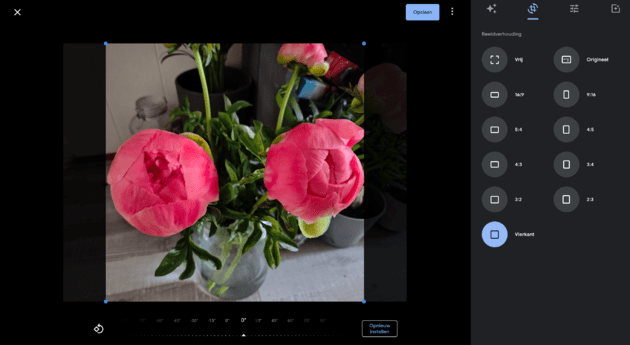
More colors
Under the Filters option, you can choose to save your photo as ‘vibrant’. This way the colors appear better. Matte, faded or slightly dark colors are filtered out and colors are further run for a very vibrant result. If you want more, go to Adjust, where you can play with HDR, accents, shadows, etc. The ‘Sharpness’ function is particularly interesting, but it just depends on the image which slider gives the best effect: Tip of the day: Experiment well within the Google Photos app and in the browser.
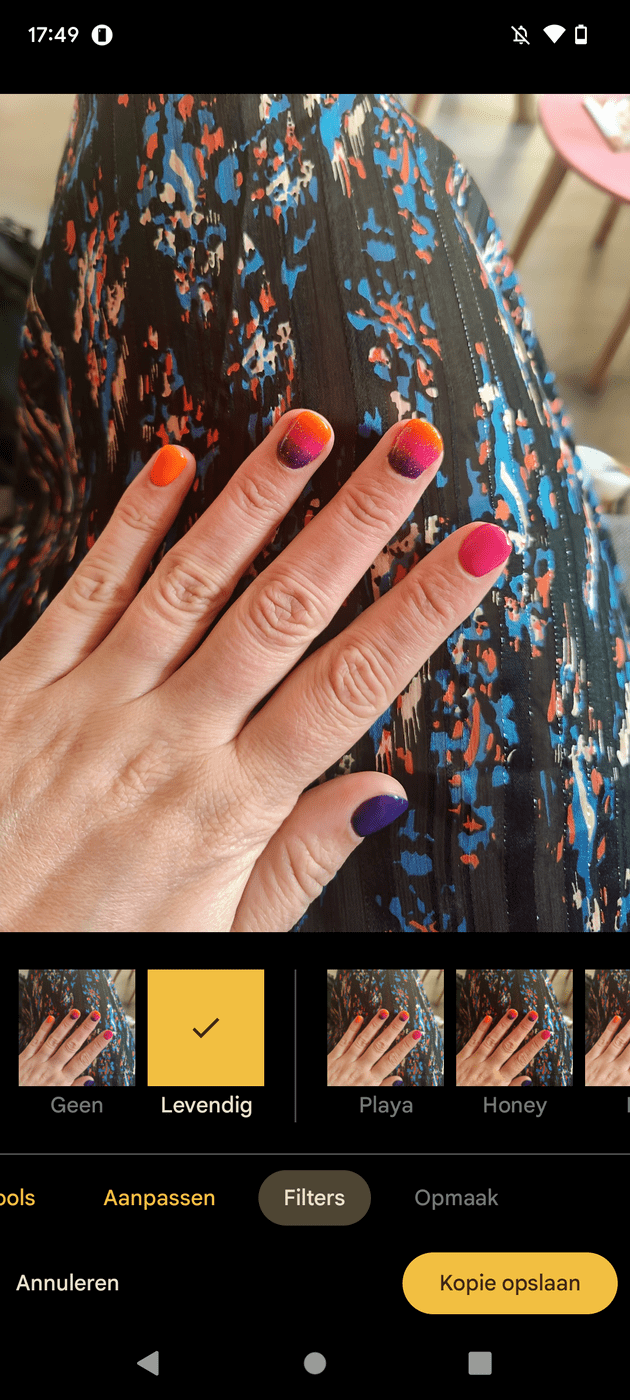
Note: Some improvements are only available with a Google One subscription.

Laura Jenny
When she is not clicking, she is traveling around the wonderful world of entertainment or a wonderful place in the real world. Mario is the man of her life…