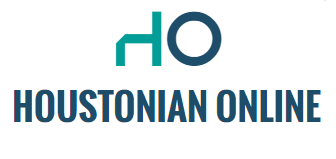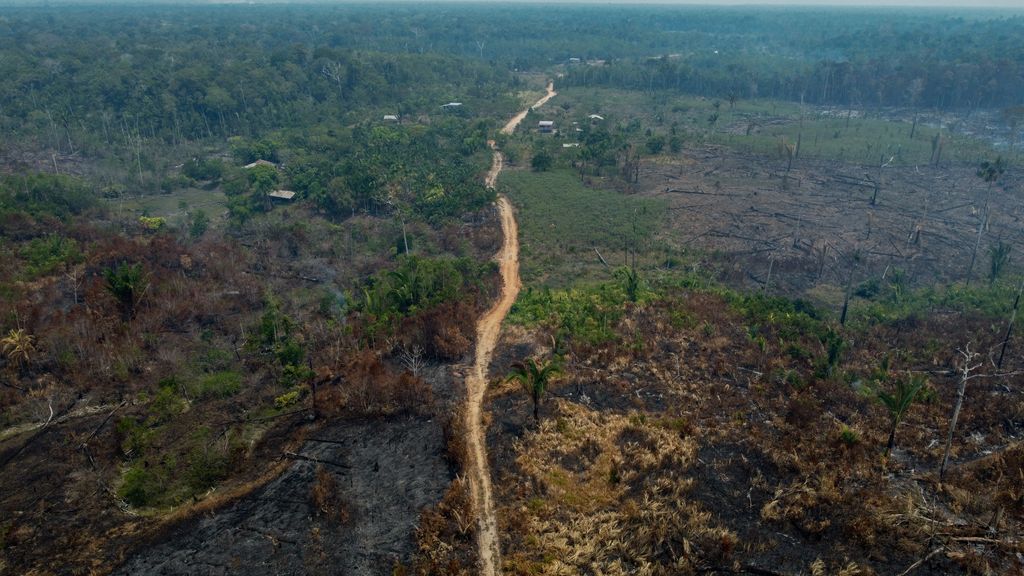Extra storage space is always close at hand. These are important things to consider when purchasing an external hard drive.
Just like photos and text printed on paper, digital photos, videos, text, and other files are also vulnerable to things like loss or damage. Everything that people store is at risk of being lost. This is why it is wise to store the data properly.
We’re increasingly doing this in the cloud, but it’s still physically possible. For example, on the built-in storage space of your computer or laptop, or on an external drive. The advantage of the latter is that you can save a copy of all the important files on your computer.
You can also easily take a portable external (hard) drive to colleagues and friends if you want to share files. Moreover, the additional storage space is good, for example, for game consoles with which the internal storage is full.
Hard drives and solid state drives
External hard drives come in two types: physical hard disk drives (HDD) and solid state drives (SSD). Traditional hard drives are mechanical devices that read and write data, similar to the way a turntable plays a vinyl record.
Internally, it includes a movable read-write header, which records and retrieves data. Its speed is measured in revolutions per minute (RPM) – 5400 and 7200 rpm are the most common.
An SSD is technically not a drive: it has no rotating parts. They are non-mechanical devices that use memory chips and transistors to retrieve data at lightning speed. You can easily see this if your computer has one built into it: it boots up much faster than when the operating system is still running on a hard drive.
HDDs are slower than SSDs, but they are also much cheaper, so you can buy much more storage space at a lower cost. SSD hard drives are shockproof, while hard drive is very weak. In general, a traditional hard drive is a great way to store and backup redundant data. Go for fast, more complex applications: The solid-state drive is powerful enough to run operating systems or applications, and delivers ultra-fast storage.
What speed should the hard drive be?
Before you buy external storage, it is important to know what you want to use it for. If you are absolutely concerned with transferring documents, photos or other media from one device to another, a USB drive is often sufficient. If you’re just looking for an extra gigabyte, this option also works well. But if you want more space, you can buy drives of a few terabytes (about 1000 GB) or more.
Sure, the biggest external hard drives aren’t always the best. Transfer rate is also important. If you regularly send files back and forth, it can become annoying having to wait for so long. An SSD could be the answer to that.
It is also important to pay attention to the type of USB connection on the drive. USB 2.0 is an older standard and therefore slower. USB 3.0, USB 3.1 Gen1 or USB 3.2 Gen1 deliver speeds of up to 5Gbps, with USB 3.1 Gen2 and USB 3.2 Gen2 you speeds up to 10Gbps and 20Gbps, respectively. Some drives do not work with USB but with Thunderbolt 3 or Thunderbolt 4 connections and can achieve massive transfer speeds of up to 40 Gbps.
Security and Compatibility
To keep your data even more secure, some drives come with built-in security software, such as password protection or a fingerprint sensor. Advanced security features, such as encryption, are also available. Important when it comes to confidential information or company files.
Most external drives are preset for a specific operating system, such as Mac or Windows. There are also external drives specially formatted for Linux. If you have purchased external storage and are switching operating systems in the meantime, you can reformat a drive to work with the system via Disk Utility (Mac) or Disk Management (Windows). A backup must be made in advance.
Watch our tech videos below:
Unlimited free access to Showbytes? And that can!
Sign in or create an account and never miss a thing from the stars.